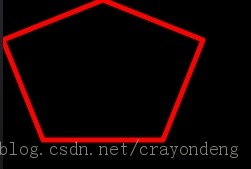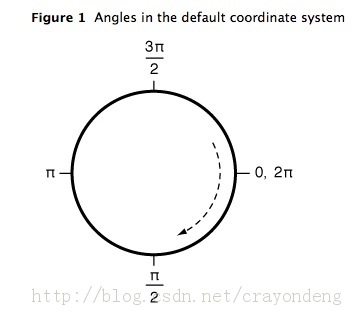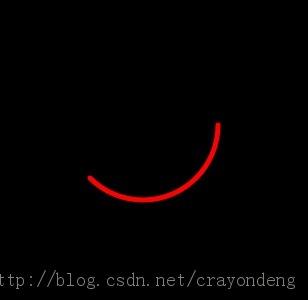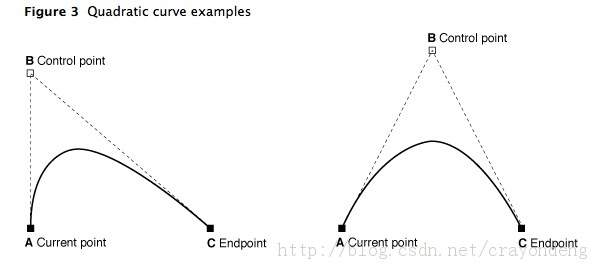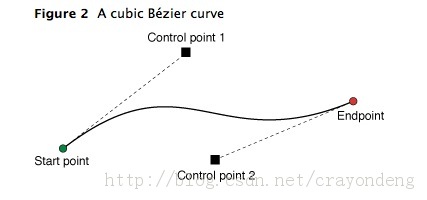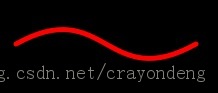iOS UIBezierPath类 介绍感谢:http://blog.csdn.net/crayondeng/article/details/11093689使用UIBezierPat
iOS UIBezierPath类 介绍
感谢:http://blog.csdn.net/crayondeng/article/details/11093689
使用UIBezierPath类可以创建基于矢量的路径,这个类在UIKit中。此类是Core Graphics框架关于path的一个封装。使用此类可以定义简单的形状,如椭圆或者矩形,或者有多个直线和曲线段组成的形状。
????1.Bezier Path 基础???UIBezierPath对象是CGPathRef数据类型的封装。path如果是基于矢量形状的,都用直线和曲线段去创建。我们使用直线段去创建矩形和多边形,使用曲线段去创建弧(arc),圆或者其他复杂的曲线形状。每一段都包括一个或者多个点,绘图命令定义如何去诠释这些点。每一个直线段或者曲线段的结束的地方是下一个的开始的地方。每一个连接的直线或者曲线段的集合成为subpath。一个UIBezierPath对象定义一个完整的路径包括一个或者多个subpaths。????创建和使用一个path对象的过程是分开的。创建path是第一步,包含一下步骤:(1)创建一个Bezier?path对象。(2)使用方法moveToPoint:去设置初始线段的起点。(3)添加line或者curve去定义一个或者多个subpaths。(4)改变UIBezierPath对象跟绘图相关的属性。例如,我们可以设置stroked path的属性lineWidth和lineJoinStyle。也可以设置filled path的属性usesEvenOddFillRule。????当创建path,我们应该管理path上面的点相对于原点(0,0),这样我们在随后就可以很容易的移动path了。为了绘制path对象,我们要用到stroke和fill方法。这些方法在current graphic context下渲染path的line和curve段。??2、使用UIBezierPath创建多边形---在path下面添加直线条形成多边形多边形是一些简单的形状,这些形状是由一些直线线条组成,我们可以用moveToPoint: 和 addLineToPoint:方法去构建。方法moveToPoint:设置我们想要创建形状的起点。从这点开始,我们可以用方法addLineToPoint:去创建一个形状的线段。我们可以连续的创建line,每一个line的起点都是先前的终点,终点就是指定的点。?下面的代码描述了如何用线段去创建一个五边形。第五条线通过调用closePath方法得到的,它连接了最后一个点(0,40)和第一个点(100,0)说明:closePath方法不仅结束一个shape的subpath表述,它也在最后一个点和第一个点之间画一条线段,如果我们画多边形的话,这个一个便利的方法我们不需要去画最后一条线。
?
[cpp]?view plaincopy?
- //?Only?override?drawRect:?if?you?perform?custom?drawing.??
- //?An?empty?implementation?adversely?affects?performance?during?animation.??
- -?(void)drawRect:(CGRect)rect??
- {??
- ????UIColor?*color?=?[UIColor?redColor];??
- ????[color?set];?//设置线条颜色??
- ??????
- ????UIBezierPath*?aPath?=?[UIBezierPath?bezierPath];??
- ????aPath.lineWidth?=?5.0;??
- ??????
- ????aPath.lineCapStyle?=?kCGLineCapRound;?//线条拐角??
- ????aPath.lineJoinStyle?=?kCGLineCapRound;?//终点处理??
- ??????
- ????//?Set?the?starting?point?of?the?shape.??
- ????[aPath?moveToPoint:CGPointMake(100.0,?0.0)];??
- ??????
- ????//?Draw?the?lines??
- ????[aPath?addLineToPoint:CGPointMake(200.0,?40.0)];??
- ????[aPath?addLineToPoint:CGPointMake(160,?140)];??
- ????[aPath?addLineToPoint:CGPointMake(40.0,?140)];??
- ????[aPath?addLineToPoint:CGPointMake(0.0,?40.0)];??
- ????[aPath?closePath];//第五条线通过调用closePath方法得到的??
- ??????
- ????[aPath?stroke];//Draws?line?根据坐标点连线??
- }??
注:这个类要继承自UIView。?运行的结果如下图:
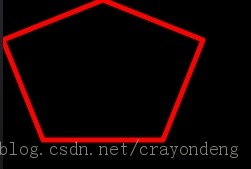
??如果修改最后一句代码:[aPathfill];运行结果就如下:

?
?这样就知道stroke ?和 ?fill ?方法的区别了吧!?3、使用UIBezierPath创建矩形使用这个方法即可:
[cpp]?view plaincopy?
- Creates?and?returns?a?new?UIBezierPath?object?initialized?with?a?rectangular?path.??
- ??
- +?(UIBezierPath?*)bezierPathWithRect:(CGRect)rect??
demo代码:
[cpp]?view plaincopy?
- -?(void)drawRect:(CGRect)rect??
- {??
- ????UIColor?*color?=?[UIColor?redColor];??
- ????[color?set];?//设置线条颜色??
- ??????
- ????UIBezierPath*?aPath?=?[UIBezierPath?bezierPathWithRect:CGRectMake(20,?20,?100,?50)];??
- ??????
- ????aPath.lineWidth?=?5.0;??
- ????aPath.lineCapStyle?=?kCGLineCapRound;?//线条拐角??
- ????aPath.lineJoinStyle?=?kCGLineCapRound;?//终点处理??
- ??????
- ????[aPath?stroke];??
- }??
4、使用UIBezierPath创建圆形或者椭圆形使用这个方法即可:
[cpp]?view plaincopy?
- Creates?and?returns?a?new?UIBezierPath?object?initialized?with?an?oval?path?inscribed?in?the?specified?rectangle??
- ??
- +?(UIBezierPath?*)bezierPathWithOvalInRect:(CGRect)rect??
这个方法根据传入的rect矩形参数绘制一个内切曲线。当传入的rect是一个正方形时,绘制的图像是一个内切圆;当传入的rect是一个长方形时,绘制的图像是一个内切椭圆。?5、使用UIBezierPath创建一段弧线使用这个方法:?
[cpp]?view plaincopy?
- Creates?and?returns?a?new?UIBezierPath?object?initialized?with?an?arc?of?a?circle.??
- ??
- +?(UIBezierPath?*)bezierPathWithArcCenter:(CGPoint)center?radius:(CGFloat)radius?startAngle:(CGFloat)startAngle?endAngle:(CGFloat)endAngle?clockwise:(BOOL)clockwise??
- Parameters??
- center??
- Specifies?the?center?point?of?the?circle?(in?the?current?coordinate?system)?used?to?define?the?arc.??
- radius??
- Specifies?the?radius?of?the?circle?used?to?define?the?arc.??
- startAngle??
- Specifies?the?starting?angle?of?the?arc?(measured?in?radians).??
- endAngle??
- Specifies?the?end?angle?of?the?arc?(measured?in?radians).??
- clockwise??
- The?direction?in?which?to?draw?the?arc.??
- Return?Value??
- A?new?path?object?with?the?specified?arc.??
?其中的参数分别指定:这段圆弧的中心,半径,开始角度,结束角度,是否顺时针方向。?下图为弧线的参考系。?
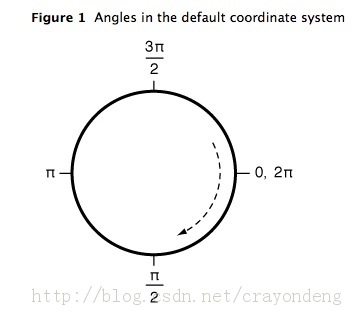
?
demo代码:
[cpp]?view plaincopy?
- #define?pi?3.14159265359??
- #define???DEGREES_TO_RADIANS(degrees)??((pi?*?degrees)/?180)??
?
[cpp]?view plaincopy?
- -?(void)drawRect:(CGRect)rect??
- {??
- ????UIColor?*color?=?[UIColor?redColor];??
- ????[color?set];?//设置线条颜色??
- ??????
- ????UIBezierPath*?aPath?=?[UIBezierPath?bezierPathWithArcCenter:CGPointMake(150,?150)??
- ?????????????????????????????????????????????????????????radius:75??
- ?????????????????????????????????????????????????????startAngle:0??
- ???????????????????????????????????????????????????????endAngle:DEGREES_TO_RADIANS(135)??
- ??????????????????????????????????????????????????????clockwise:YES];??
- ??????
- ????aPath.lineWidth?=?5.0;??
- ????aPath.lineCapStyle?=?kCGLineCapRound;?//线条拐角??
- ????aPath.lineJoinStyle?=?kCGLineCapRound;?//终点处理??
- ??????
- ????[aPath?stroke];??
- }??
?结果如下图:
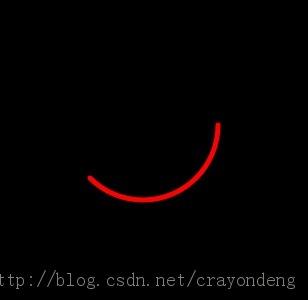
??6、UIBezierPath类提供了添加二次贝塞尔曲线和三次贝塞尔曲线的支持。曲线段在当前点开始,在指定的点结束。曲线的形状有开始点,结束点,一个或者多个控制点的切线定义。下图显示了两种曲线类型的相似,以及控制点和curve形状的关系。?(1)绘制二次贝塞尔曲线?使用到这个方法:
[cpp]?view plaincopy?
- Appends?a?quadratic?Bézier?curve?to?the?receiver’s?path.??
- ??
- -?(void)addQuadCurveToPoint:(CGPoint)endPoint?controlPoint:(CGPoint)controlPoint??
- Parameters??
- endPoint??
- The?end?point?of?the?curve.??
- controlPoint??
- The?control?point?of?the?curve.??
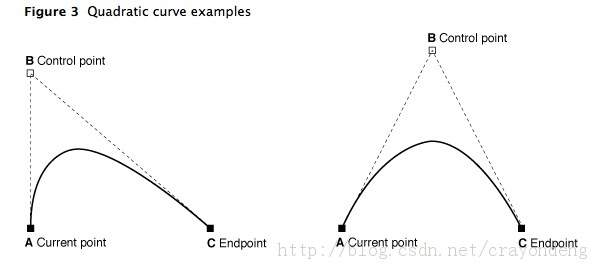
??demo代码:
[cpp]?view plaincopy?
- -?(void)drawRect:(CGRect)rect??
- {??
- ????UIColor?*color?=?[UIColor?redColor];??
- ????[color?set];?//设置线条颜色??
- ??????
- ????UIBezierPath*?aPath?=?[UIBezierPath?bezierPath];??
- ??????
- ????aPath.lineWidth?=?5.0;??
- ????aPath.lineCapStyle?=?kCGLineCapRound;?//线条拐角??
- ????aPath.lineJoinStyle?=?kCGLineCapRound;?//终点处理??
- ??????
- ????[aPath?moveToPoint:CGPointMake(20,?100)];??
- ??????
- ????[aPath?addQuadCurveToPoint:CGPointMake(120,?100)?controlPoint:CGPointMake(70,?0)];??
- ??????
- ????[aPath?stroke];??
- }??

???(2)绘制三次贝塞尔曲线?使用到这个方法:
[cpp]?view plaincopy?
- Appends?a?cubic?Bézier?curve?to?the?receiver’s?path.??
- ??
- -?(void)addCurveToPoint:(CGPoint)endPoint?controlPoint1:(CGPoint)controlPoint1?controlPoint2:(CGPoint)controlPoint2??
- Parameters??
- endPoint??
- The?end?point?of?the?curve.??
- controlPoint1??
- The?first?control?point?to?use?when?computing?the?curve.??
- controlPoint2??
- The?second?control?point?to?use?when?computing?the?curve.??
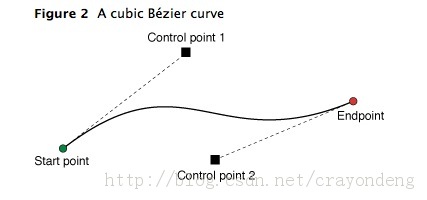
??demo代码:
[cpp]?view plaincopy?
- -?(void)drawRect:(CGRect)rect??
- {??
- ????UIColor?*color?=?[UIColor?redColor];??
- ????[color?set];?//设置线条颜色??
- ??????
- ????UIBezierPath*?aPath?=?[UIBezierPath?bezierPath];??
- ??????
- ????aPath.lineWidth?=?5.0;??
- ????aPath.lineCapStyle?=?kCGLineCapRound;?//线条拐角??
- ????aPath.lineJoinStyle?=?kCGLineCapRound;?//终点处理??
- ??????
- ????[aPath?moveToPoint:CGPointMake(20,?50)];??
- ??????
- ????[aPath?addCurveToPoint:CGPointMake(200,?50)?controlPoint1:CGPointMake(110,?0)?controlPoint2:CGPointMake(110,?100)];??
- ??????
- ????[aPath?stroke];??
- }??
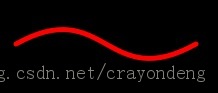
???7.使用Core Graphics函数去修改path。????UIBezierPath类只是CGPathRef数据类型和path绘图属性的一个封装。虽然通常我们可以用UIBezierPath类的方法去添加直线段和曲线段,UIBezierPath类还提供了一个属性CGPath,我们可以用来直接修改底层的path data type。如果我们希望用Core Graphics 框架函数去创建path,则我们要用到此属性。?????有两种方法可以用来修改和UIBezierPath对象相关的path。可以完全的使用Core Graphics函数去修改path,也可以使用Core Graphics函数和UIBezierPath函数混合去修改。第一种方法在某些方面相对来说比较容易。我们可以创建一个CGPathRef数据类型,并调用我们需要修改path信息的函数。下面的代码就是赋值一个新的CGPathRef给UIBezierPath对象。
// Create the path data
CGMutablePathRef cgPath = CGPathCreateMutable();
CGPathAddEllipseInRect(cgPath, NULL, CGRectMake(0, 0, 300, 300));
CGPathAddEllipseInRect(cgPath, NULL, CGRectMake(50, 50, 200, 200));
?
// Now create the UIBezierPath object
UIBezierPath* aPath = [UIBezierPath bezierPath];
aPath.CGPath = cgPath;
aPath.usesEvenOddFillRule = YES;
?
// After assigning it to the UIBezierPath object, you can release
// your CGPathRef data type safely.
CGPathRelease(cgPath);
?????如果我们使用Core Graphics函数和UIBezierPath函数混合方法,我们必须小心的移动path 信息在两者之间。因为UIBezierPath类拥有自己底层的CGPathRef data type,我们不能简单的检索该类型并直接的修改它。相反,我们应该生成一个副本,然后修改此副本,然后赋值此副本给CGPath属性,如下代码:
?Mixing Core Graphics and?UIBezierPath?calls
UIBezierPath* aPath = [UIBezierPath bezierPathWithOvalInRect:CGRectMake(0, 0, 300, 300)];
?
// Get the CGPathRef and create a mutable version.
CGPathRef cgPath = aPath.CGPath;
CGMutablePathRef mutablePath = CGPathCreateMutableCopy(cgPath);
?
// Modify the path and assign it back to the UIBezierPath object
CGPathAddEllipseInRect(mutablePath, NULL, CGRectMake(50, 50, 200, 200));
aPath.CGPath = mutablePath;
?
// Release both the mutable copy of the path.
CGPathRelease(mutablePath);
?8.rendering(渲染)Bezier Path对象的内容。???当创建一个UIBezierPath对象之后,我们可以使用它的stroke和fill方法在current graphics context中去渲染它。在调用这些方法之前,我们要进行一些其他的任务去确保正确的绘制path。???使用UIColor类的方法去stroke和fill想要的颜色。???设置形状在目标视图中的位置。如果我们创建的path相对于原点(0,0),则我们可以给current drawing context应用一个适当的affie transform。例如,我想drawing一个形状起始点在(0,0),我可以调用函数CGContextTranslateCTM,并指定水平和垂直方向的translation值为10。调整graphic context相对于调整path对象的points是首选的方法,因为我们可以很容易的保存和撤销先前的graphics state。????更新path对象的drawing 属性。当渲染path时,UIBezierPath实例的drawing属性会覆盖graphics context下的属性值。????下面的代码实现了在一个自定义view中实现drawRect:方法中去绘制一个椭圆。椭圆边框矩形的左上角位于视图坐标系统的点(50,50)处。
??Drawing a path in a view
- (void)drawRect:(CGRect)rect
{ // Create an oval shape to draw.
UIBezierPath* aPath = [UIBezierPath bezierPathWithOvalInRect:
CGRectMake(0, 0, 200, 100)];
?
// Set the render colors
[[UIColor blackColor] setStroke];
[[UIColor redColor] setFill];
?
CGContextRef aRef = UIGraphicsGetCurrentContext();
?
// If you have content to draw after the shape,
// save the current state before changing the transform
//CGContextSaveGState(aRef);
?
// Adjust the view's origin temporarily. The oval is
// now drawn relative to the new origin point.
CGContextTranslateCTM(aRef, 50, 50);
?
// Adjust the drawing options as needed.
aPath.lineWidth = 5;
?
// Fill the path before stroking it so that the fill
// color does not obscure the stroked line.
[aPath fill];
[aPath stroke];
?
// Restore the graphics state before drawing any other content.
//CGContextRestoreGState(aRef);
}
?
?
?
?
?