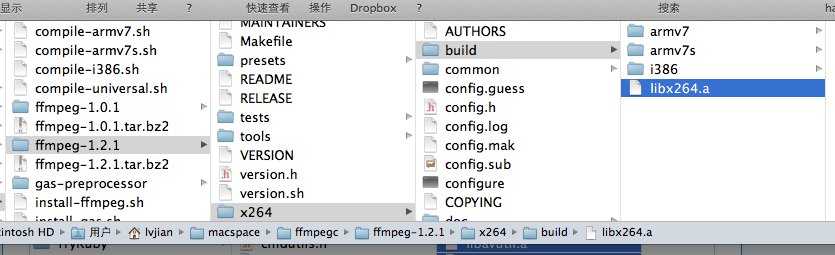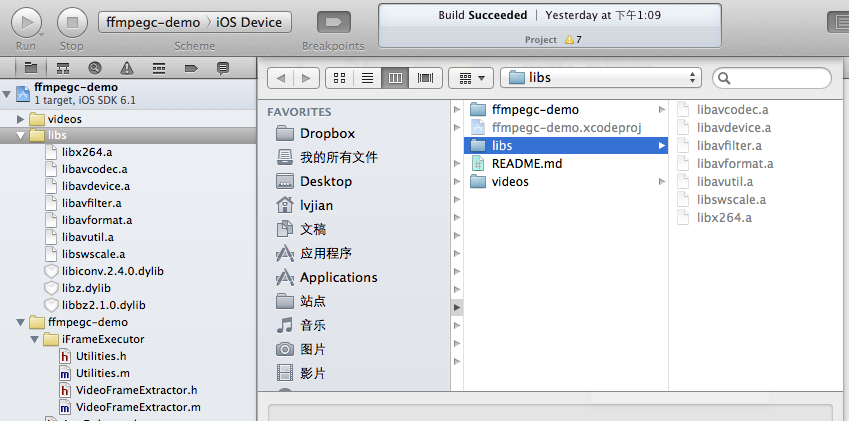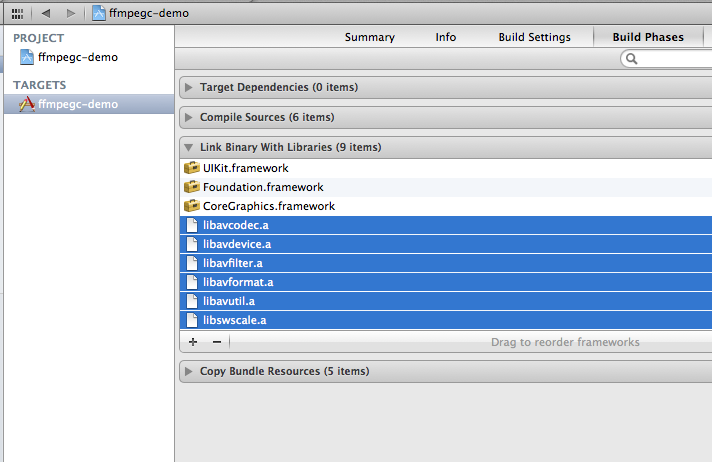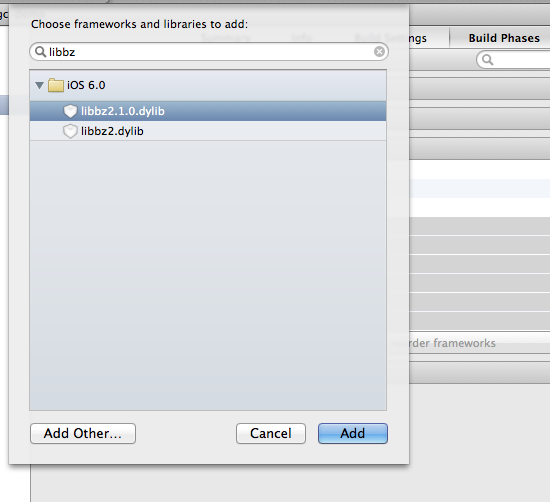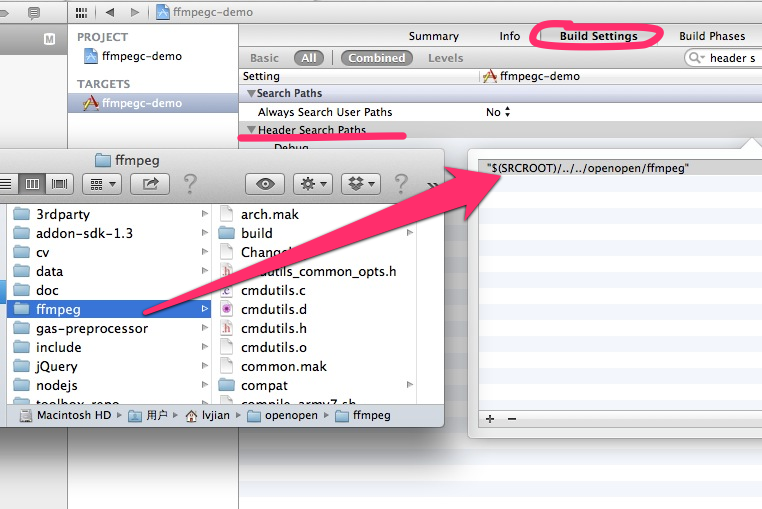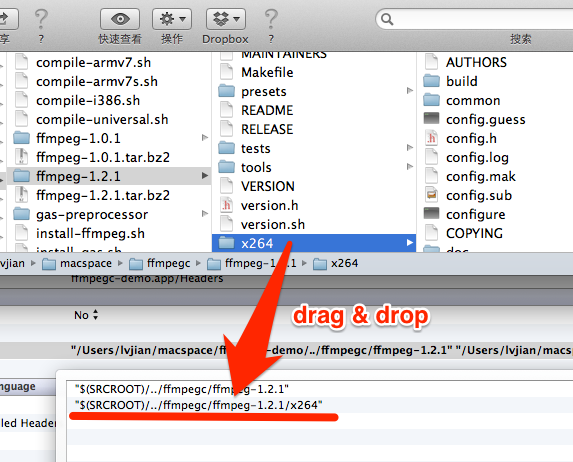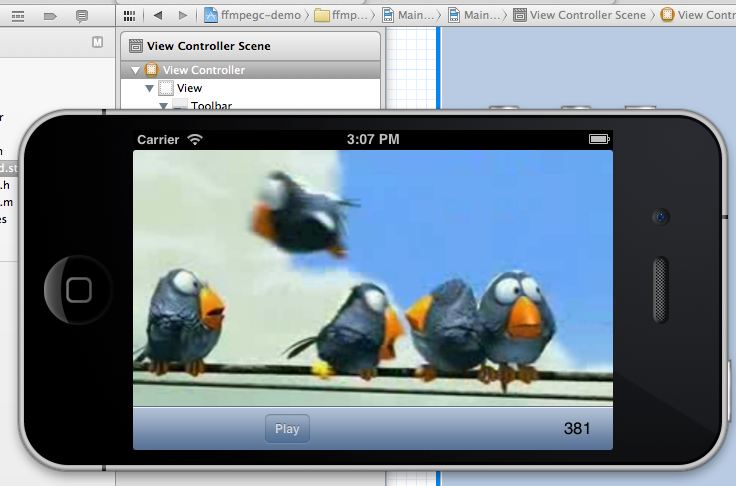Compile ffmpeg for iOS 六, support Simulator & armv7 & armv7s
Compile ffmpeg for iOS 6, support Simulator & armv7 & armv7s转自:http://witcheryne.iteye.com/blog/1
Compile ffmpeg for iOS 6, support Simulator & armv7 & armv7s
转自:http://witcheryne.iteye.com/blog/1734706
?
?
In the posts, I will show how to use ffmpeg on iOS.
?
This posts is a document for this project:?
https://github.com/lvjian700/ffmpegc-demo
?
Now, ffmpec support x264 module. If you use the script before, please check your version first.?
?
What is?ffmpeg??
FFmpeg is a complete, across-platform solution to record, convert and stream audio and video.?
Why use ffmpeg?
Play h.264 videoencoding capture video to h.264 video(It need ffmpeg h.264 module.)publish a av streamsubscribe a rtsp av streamBefore use ffmpegc-demo, you should download and compile ffmpeg:I made a repository to make the step easy:Shell代码??
- git?clone?git@github.com:lvjian700/ffmpegc.git??
- cd?ffmpegc??
- ./install-ffmpeg.sh??
?https://github.com/lvjian700/ffmpegcIf compile complete, you can find universal library in ffmpeg/build folder:1. ffmpeg core library:
?2. ffmpeg x264 module. x264 is a H.264/MPEG-4 AVC encoder?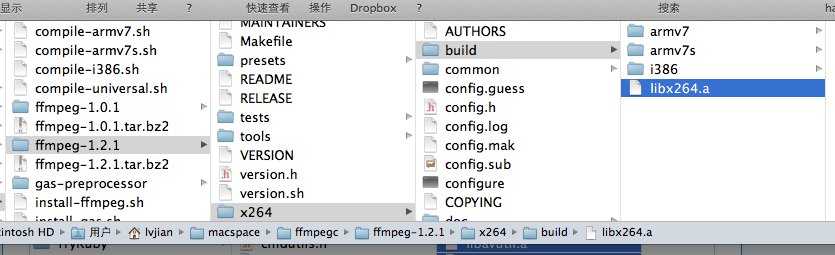
?Using ffmpeg1. Clone project first:Java代码??
- git@github.com:lvjian700/ffmpegc-demo.git??
2.Open in XCode and copy build/*.a and x264/build/*.a to libs/ folder of the?project:
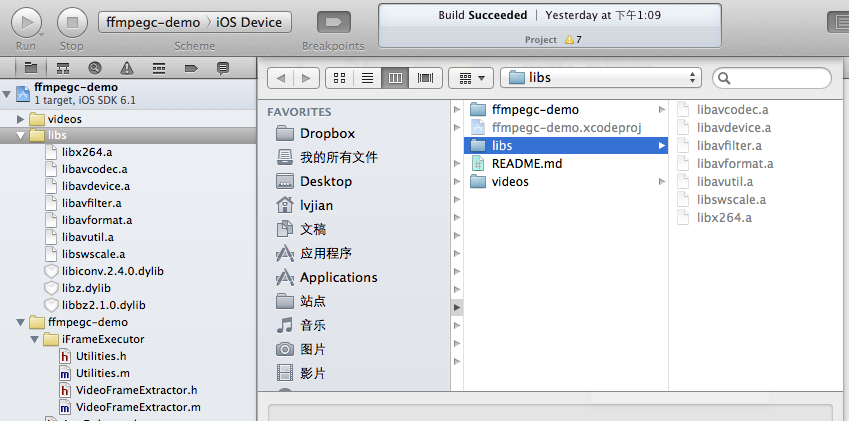
?
3. Add them to project link libraryProject References?-> Targets -> Build Phases -> Link Binary With Librarys
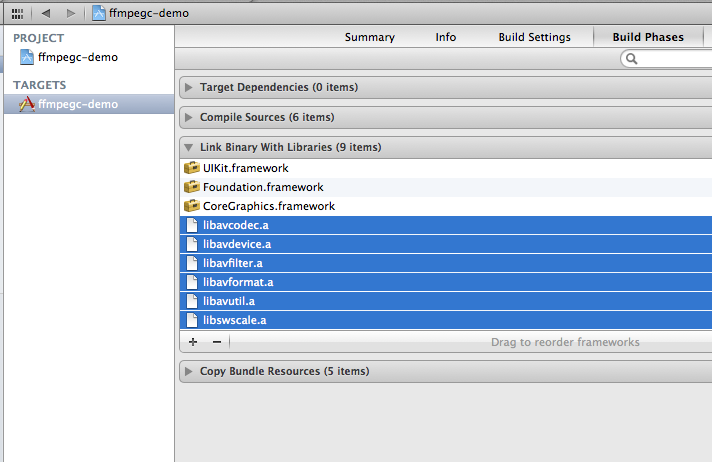
?4. Add dependences library:Project References -> Targets -> Build Phases -> Link Binary With LibrarysAdd two library:libbz.dyliblibz.dyliblibiconv.2.4.0.dylib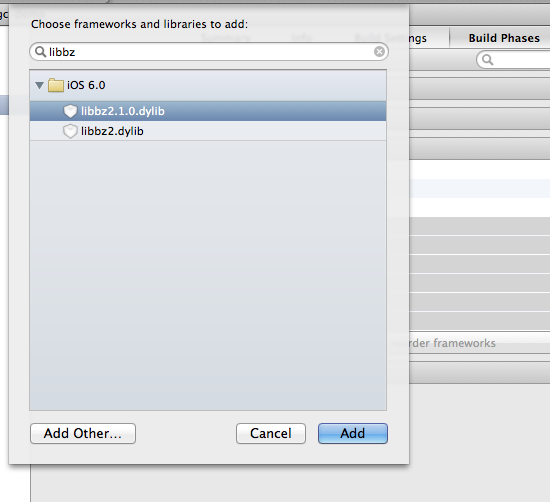
?5. Add Header Search Paths:Project References -> Targets -> Build Settings ->?Header Search Paths1. add ffmpeg core header paths: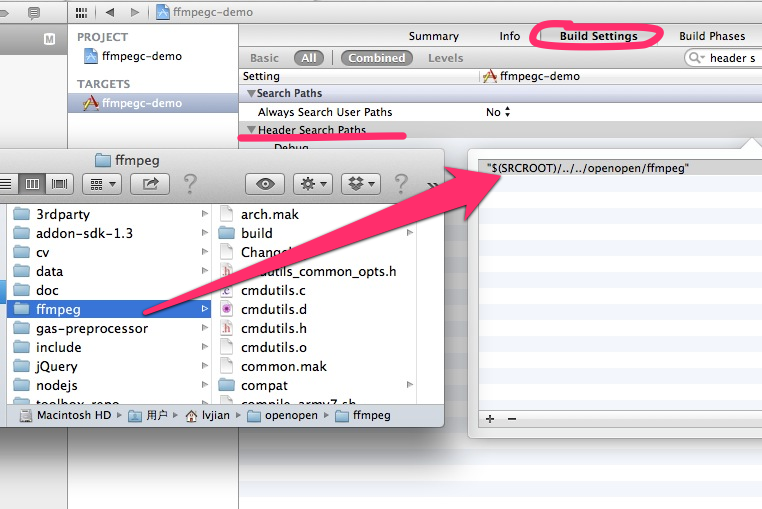
?2. add x264 header paths: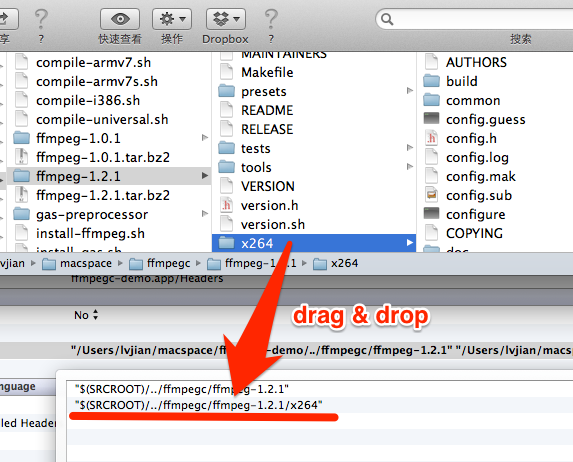
??
?
6. Now, run project ...
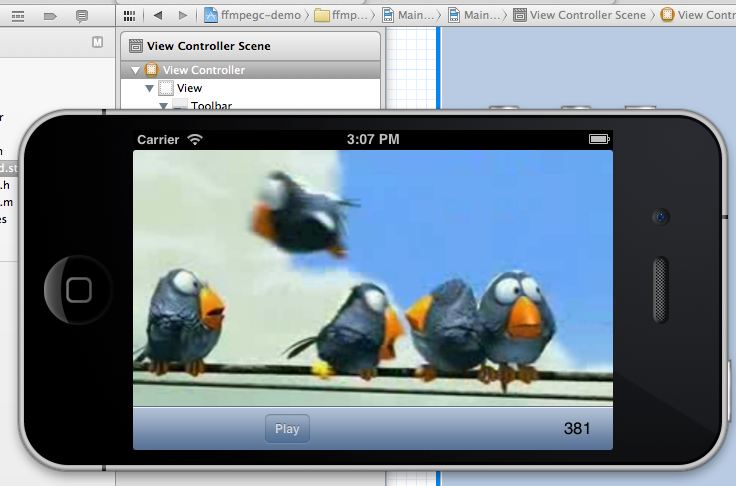
?
Some useful document:
《How to prepare your mac for ios development with ffmpeg libraries》
《ffmpeg configure options》 -pdf