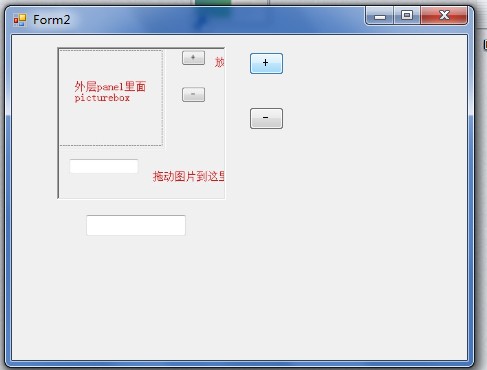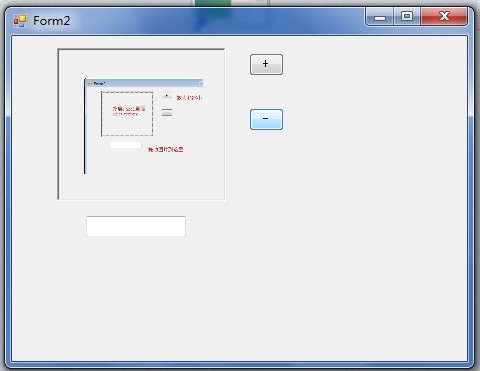C#中如何实现数据拖动?(拖动图片,到TextBox,并显示)
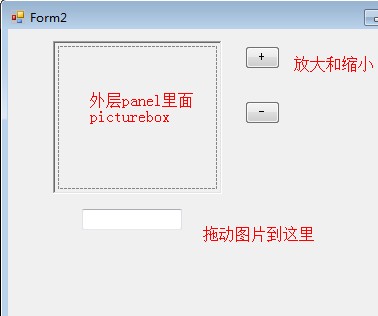
代码:
using System;using System.Collections.Generic;using System.ComponentModel;using System.Data;using System.Drawing;using System.Text;using System.Windows.Forms;using System.IO;
namespace TestKeyPress{ public partial class Form2 : Form { public Form2() { InitializeComponent(); }
private void textBox1_DragEnter(object sender, DragEventArgs e) { e.Effect = DragDropEffects.Copy; }
private void textBox1_DragDrop(object sender, DragEventArgs e) { //DataFormats.FileDrop确定你拖动过去的是文件回或者文件夹 if (e.Data.GetDataPresent(DataFormats.FileDrop)) { string realpath = ((System.Array)e.Data.GetData(DataFormats.FileDrop)).GetValue(0).ToString(); //从拖动数据里得到路径 //MessageBox.Show(realpath);测试路径 string p = Path.GetExtension(realpath); //MessageBox.Show(p);测试路径 if (p == ".jpg") { //StreamReader sr = new StreamReader(realpath);读取方式,放弃使用 Image im = Image.FromFile(realpath); int h = im.Height; int w = im.Width; this.pictureBox1.Height = h; this.pictureBox1.Width = w; this.pictureBox1.BackgroundImageLayout = ImageLayout.Stretch; this.pictureBox1.BackgroundImage = im; //将读取到的图片放到picturebox里 //this.pictureBox1.Location = new Point(130 - pictureBox1.Width, 85 - pictureBox1.Height); Point pnl = new Point(this.panel1.Width / 2, this.panel1.Height / 2); Point pic = new Point(); pic.X = pnl.X - pictureBox1.Width / 2; pic.Y = pnl.Y - pictureBox1.Height / 2; this.pictureBox1.Location = pic; //上面的代码是将图片的中心和panel的中心对齐 //this.pictureBox1.Location = new Point(85 ,76); } } else { MessageBox.Show("please select jpg"); } //MessageBox.Show(e.Data.GetType().ToString()); } //放大功能 private void button1_Click(object sender, EventArgs e) { Image im = this.pictureBox1.BackgroundImage; //im.M pictureBox1.Height = (int)(pictureBox1.Height * 1.2); pictureBox1.Width = (int)(pictureBox1.Width * 1.2); Point pnl = new Point(this.panel1.Width / 2, this.panel1.Height / 2); Point pic = new Point(); pic.X = pnl.X - pictureBox1.Width / 2; pic.Y = pnl.Y - pictureBox1.Height / 2; this.pictureBox1.Location = pic; } //缩小功能 private void button2_Click(object sender, EventArgs e) { Image im = this.pictureBox1.BackgroundImage; //im.M pictureBox1.Height = (int)(pictureBox1.Height * 0.85); pictureBox1.Width = (int)(pictureBox1.Width * 0.85); Point pnl = new Point(this.panel1.Width / 2, this.panel1.Height / 2); Point pic = new Point(); pic.X = pnl.X - pictureBox1.Width / 2; pic.Y = pnl.Y - pictureBox1.Height / 2; this.pictureBox1.Location = pic; } private Point start; private Point end; //下面的函数实现,图片在panel里可以拖动 private void panel1_MouseDown(object sender, MouseEventArgs e) { if (e.Button == MouseButtons.Left) { start = new Point(e.X, e.Y); end = start; } } private void panel1_MouseUp(object sender, MouseEventArgs e) { end = new Point(e.X, e.Y); int picx = this.pictureBox1.Location.X; int picy = this.pictureBox1.Location.Y; picx += end.X - start.X; picy += end.Y - start.Y; this.pictureBox1.Location = new Point(picx, picy); } }}
数据拖动,主要是在接受数据的地方添加DragEnter和DragDrop事件,必须将接受数据的地方设置为AllowDrop=true,如果在一个窗体内拖动,选择数据的地方也要设置AllowDrop=true,